Thanks to the FancyZones utility Windows 10 finally has an option for managing and snapping windows. At least beyond a 50/50 snap either horizontally or vertically.
As a web developer I frequently have multiple applications open when working on projects. This usually includes my code editor, web browser, terminal, communication tools and project management app. I’m sure there’s probably a few others as well.
Whilst I could Alt + TAB through all the windows, it’s not the most practical application. From a productivity standpoint, being able to view as much of what I am working on as possible is a great benefit.
One of the easiest ways to achieve this is with multiple monitors which I find are a necessity in my field these days. However the arrangement of windows and how they could be snapped together was still limited until FancyZones was available.
Now it is possible to create custom layout arrangements for your apps and windows. So whilst my main monitor retains a 50/50 vertical split, my portrait monitors have their own custom arrangements. On my left I have a 33/33/33 split, and on my right a 60/40. This really helps me layout everything with enough screen real estate to optimise my workflow.
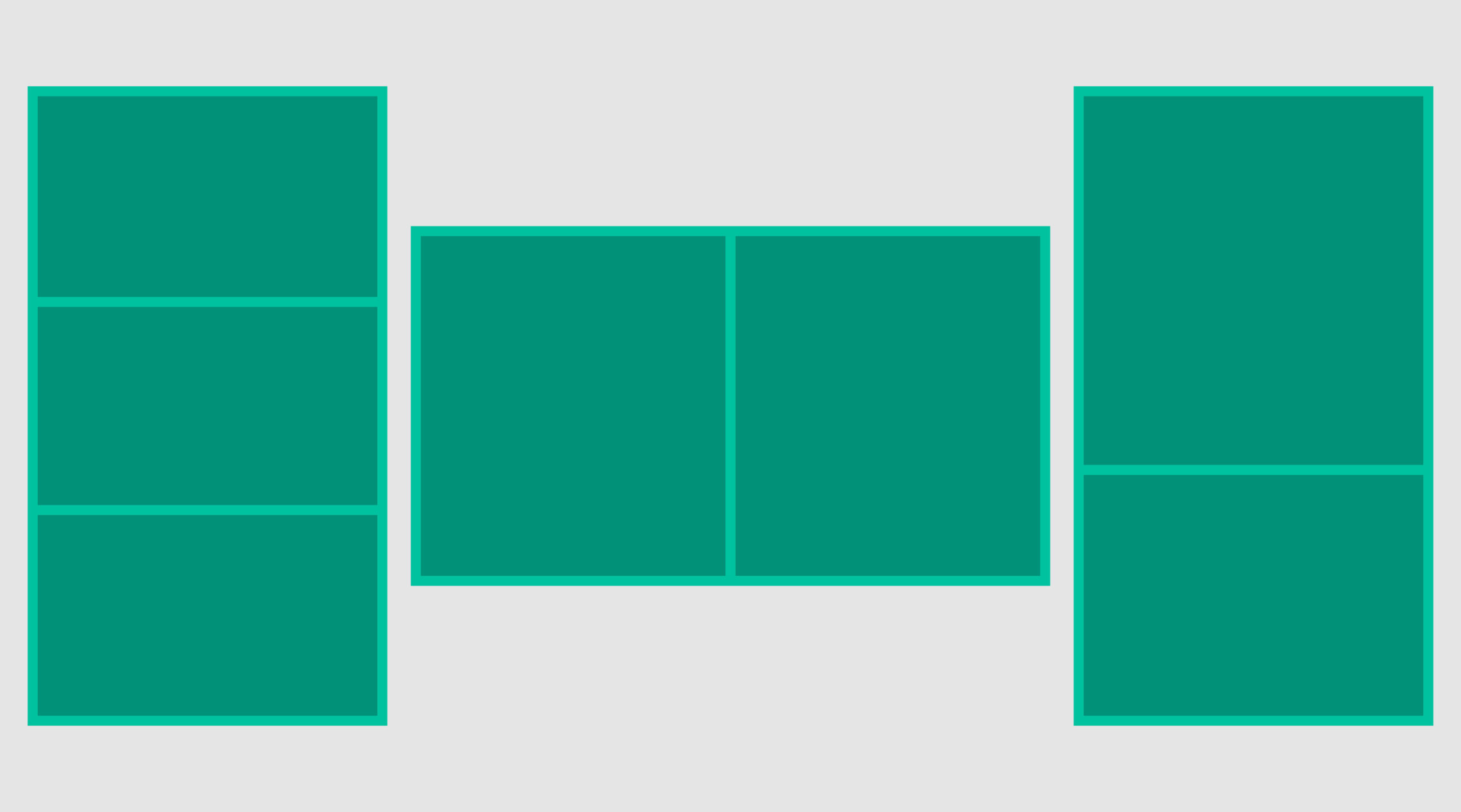
James Evers-Swindell – Arranging windows 10 apps with FancyZones
If you’re a Windows 10 user and looking to optimise your productivity why not give it a go.
The full details and documentation for FancyZones are available here: https://docs.microsoft.com/en-us/windows/powertoys/fancyzones
You can download the latest release here: https://github.com/microsoft/PowerToys